
Improve your V-Ray Textures using these 5 top tips!
We are often asked for guidance on how to improve the quality of V-Ray textures, so we want to give you our 5x top tips which will supercharge your workflow and boost the realism of your work!
1. Never leave the reflection colour as black
Reflections are visible in almost every material – there are very few exceptions to this in the world around us.

Consequently, as CGI artists, we need to represent this within our work and ensure that our materials are always programmed to reflect light.

As you can see, when we have our reflection colour set to black, we do not see any reflections…

Whereas when we set our reflection colour to white, we see really intense reflections.

Note the difference between reflection intensity and reflection glossiness...

We get into reflections in much more detail on our Complete Guide to V-Ray for SKP course.
Key takeaway to improve your V-Ray textures: always change the reflection colour from black
2. Pay attention to repeating textures
Repeating textures are a huge giveaway that your work is computer generated...

A well resolved material could be ruined if it repeats itself too often, and you can see visible repetitions within your work

We must take measures to prevent this from happening… there are a few things that we can do.
Try and use the largest scale images possible for your materials. Think large-scale!

This fundamentally reduces the number of times that a material must repeat itself on a given surface.
We can also use something called Stochastic Tiling…
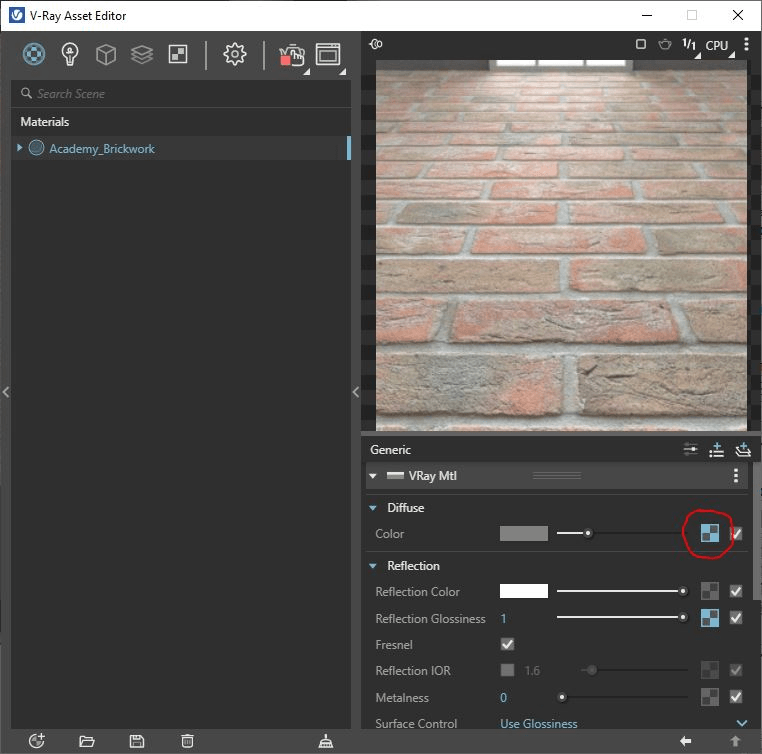
Using this technique, V-Ray automatically randomises the positioning of your materials – reducing the tiling effect!
In-case you were wondering, most of the preset materials from Chaos Cosmos already have this feature applied. That said, for any materials that you make from scratch, you will need to consider this! If you would like some more reassurance, we look at wrapping and randomization on our Complete Guide to V-Ray for SketchUp.
Key takeaway to improve your V-Ray textures: use large-scale maps & add stochastic tiling
3. How to fix glass errors
Does your glass sometimes show up as black, or just generally looks strange?

You’re not alone!
You may have glass applied to back faces – V-Ray hates this! Turn on the monochrome face style to check.

V-Ray requires 2x faces of glass, with front (or white) faces facing outwards.

We also recommend using one of the preset glass materials found in the Chaos Cosmos library – they work great!
If you follow these rules for glass, you will never have any more issues with glass!
Key takeaway to improve your V-Ray textures: glass in V-Ray requires 2x faces, with front faces facing out. Check this using the monochrome face style

4. Add specular or gloss maps into the reflection glossiness texture slot
Do your textures look uniform and flat?

Have you ever seen one of these maps before?

A specular map dictates where on the material we will see glossy or matte reflections.
Add them into your reflection glossiness slots to create varying levels of gloss across your material. Note - other black and white maps can be used here, including reflex and even bump maps.

If required, you can wrap these gloss maps in a colour correction to enable to adjust this further

We can see the comparison between a material with & without a map inside the reflection glossiness slot.
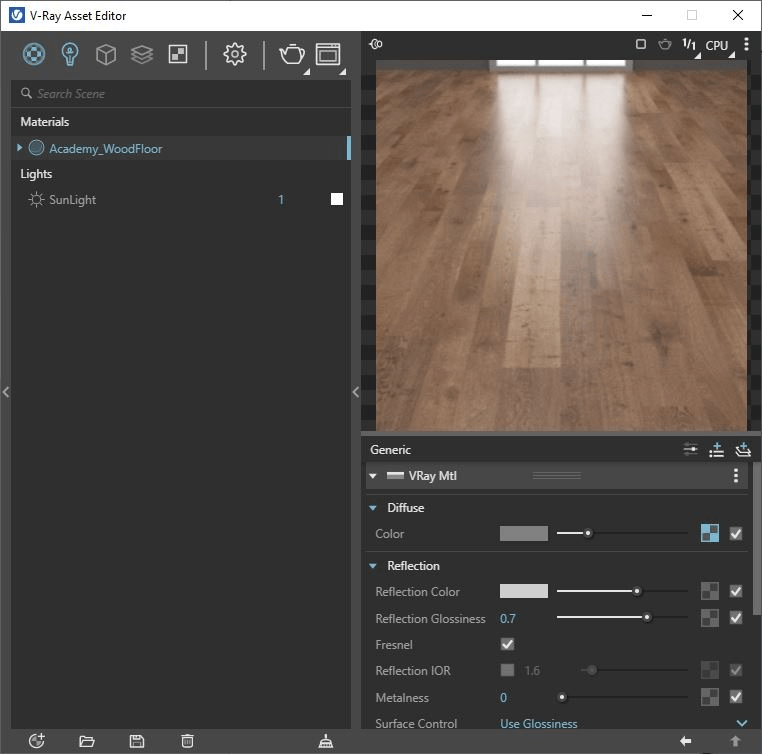
Check out more on how to do this on our blog on how to create realistic textures!
Key takeaway to improve your V-Ray textures: using maps to control your materials’ glossiness makes them more realistic

5. Add imperfections to your textures
Nothing is ever perfectly smooth…

Not even seemingly ‘flat’ surfaces…

Motes of dust, minute scratches or greasy fingerprints – top-level CGI artists look to add these details to their finishes.

It is possible to add black and white alpha masks into the reflection glossiness and/or bump slots.

Wrap these in a colour correction, and tweak the brightness and contrast of these maps to achieve the desired results.
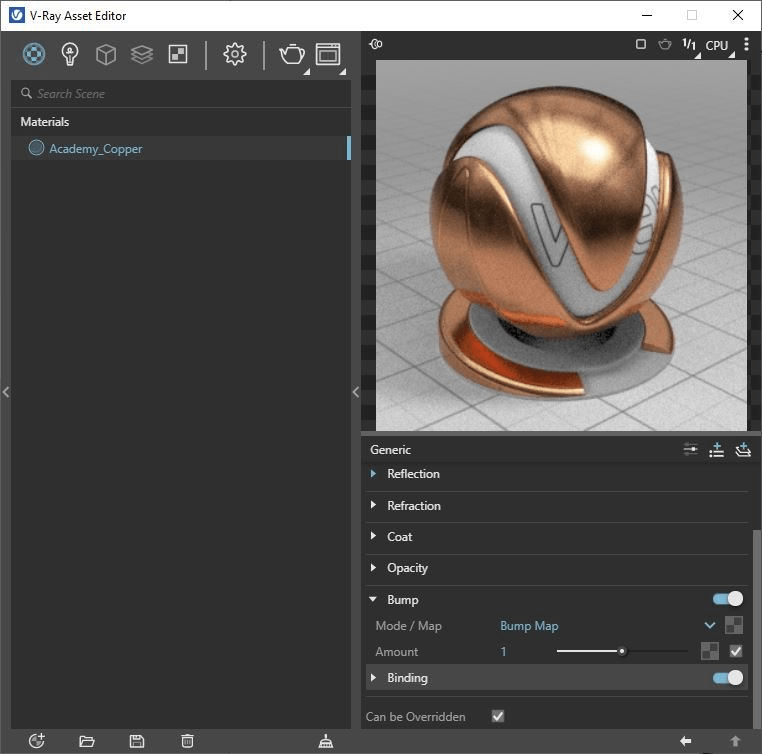
Key takeaway to improve your V-Ray textures: use alpha masks to simulate surface imperfections.
Want more tips like this?
This is an abbreviated look into the Materials section of our Complete Guide to V-Ray for SKP.
Join our community for more professional, technical content like this as well as offers on courses, updates about upcoming webinars and prize giveaways!
